WooCommerce Shop as Customer Plugin
Are you an Administrator or Shop Manager looking for a way to step into your customers’ shoes? Look no further! The WooCommerce Shop as Customer Plugin lets you do just that—shop as a customer and experience your store from their perspective.
With this powerful tool in your hands, administrators and shop managers can effortlessly switch to a customer’s account and carry out all the functions as if they were the customer themselves. Need to place orders? Create invoices? No problem!
Key Features:
- Instantly switch to a customer account.
- Easily switch back to Administrator.
- Experience the store exactly as a customer would.
- Place orders on behalf of your customers—no hassle!
- Generate and dispatch invoices straight to the user.
- Set a minimum user role to access the plugin.
- Quick-access switching from recently used accounts.
How It Works:
Once you install the plugin, a shiny new menu titled “Shop as Customer” pops up in your admin dashboard. Just enable the plugin from the settings page and configure it to fit your needs. Want to see it in action? Check our demo or snapshots for a sneak peek.
How To Install
- Download the .zip file from your CodeCanyon account.
- Navigate to: WordPress Admin > Plugins > Add New and upload the plugin using the file you just downloaded.
- Hit Install Now and activate the extension.
How To Setup WooCommerce Shop as Customer
After you’ve got it installed, click on Shop as Customer in your admin dashboard menu and enable the plugin. Tailor various settings—choose the minimum user role and set user hierarchy as you see fit.
General Settings
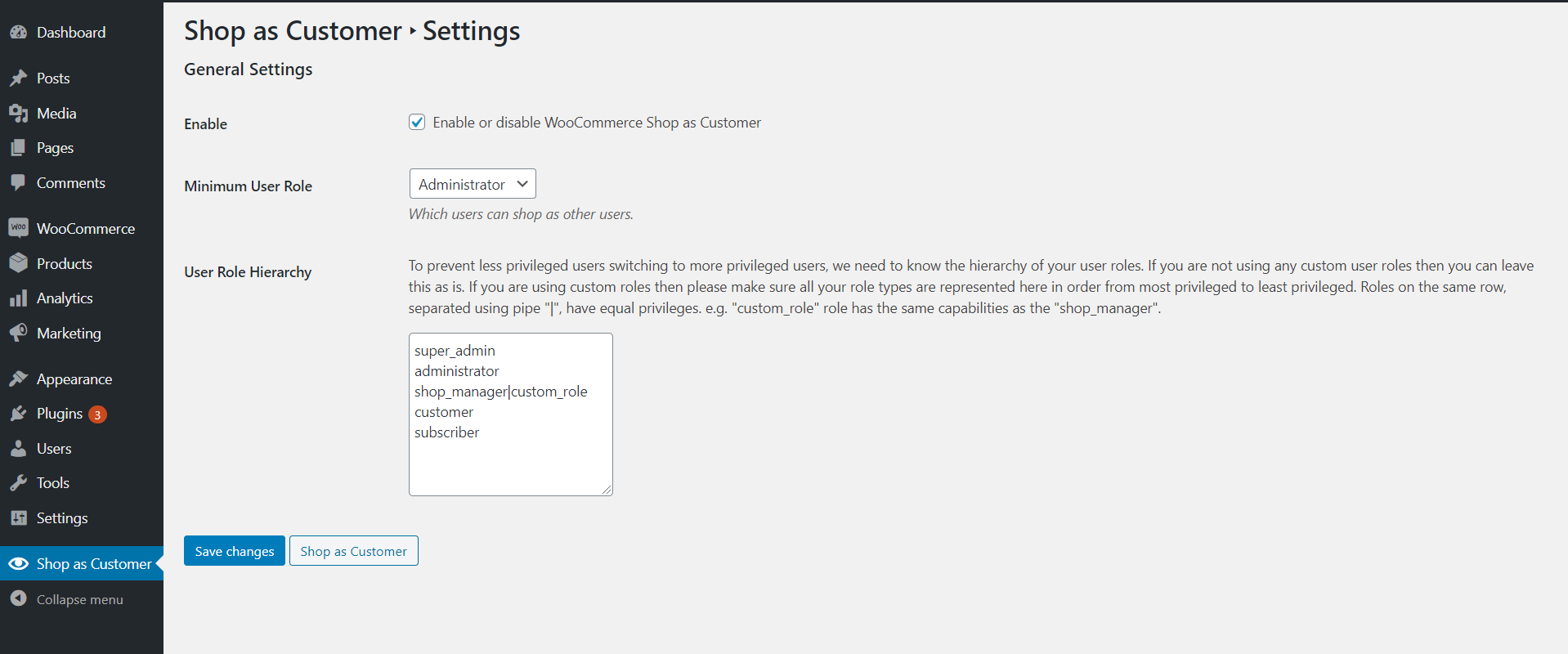
- Enable: Tick this box to activate all the plugin’s features. If left unchecked, the plugin will remain dormant.
- Minimum User Role: Specify which user roles can access the plugin settings and switch accounts.
- User Role Hierarchy: This feature prevents less privileged users from accessing higher-privileged accounts. If you’re using the standard roles, feel free to leave it as is.
Switching into a Customer Account
Once the plugin is up and running, administrators can log in as a customer or switch to a customer account with just a click.
Click on the “Shop as Customer” button, search for the username, and jump into their account!
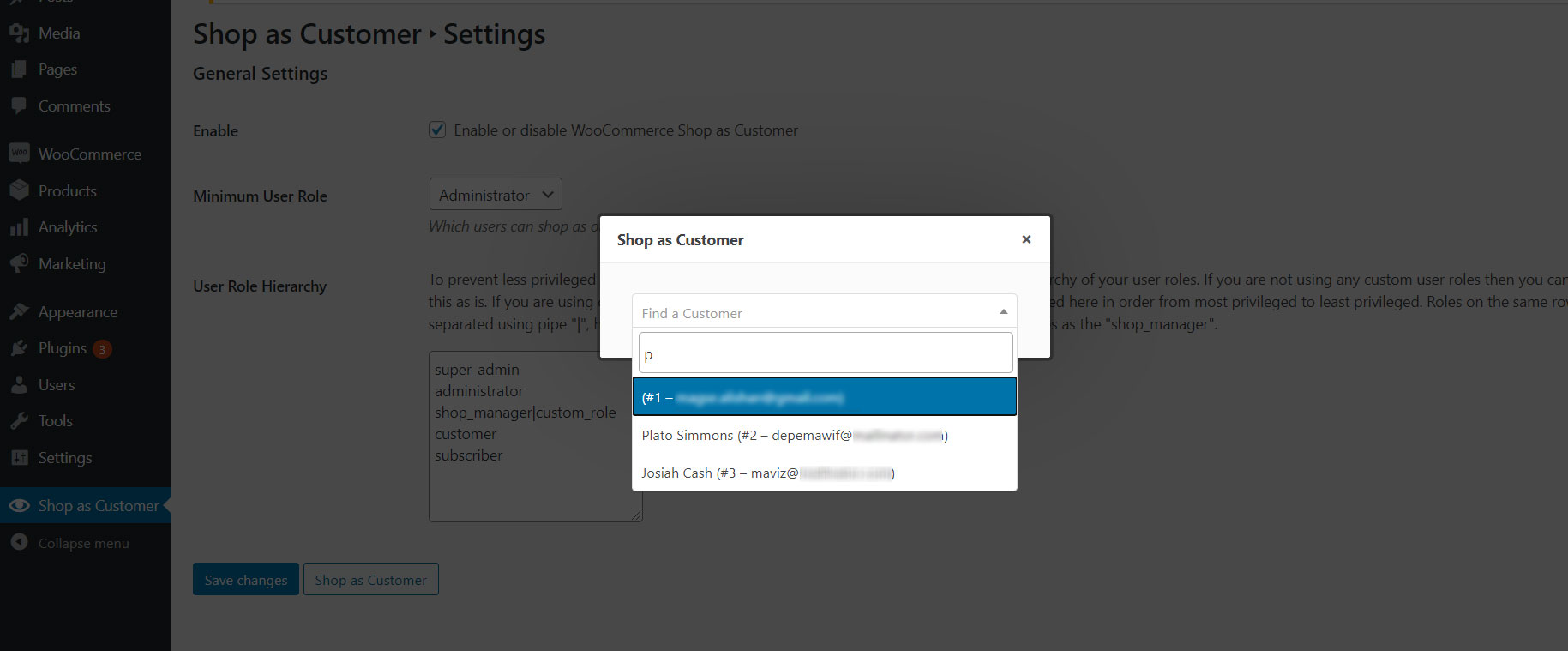
You can also switch accounts directly from the Users screen in your WordPress admin. Simply hover over any user, and a fresh link will appear saying “Switch To.” Give it a click!
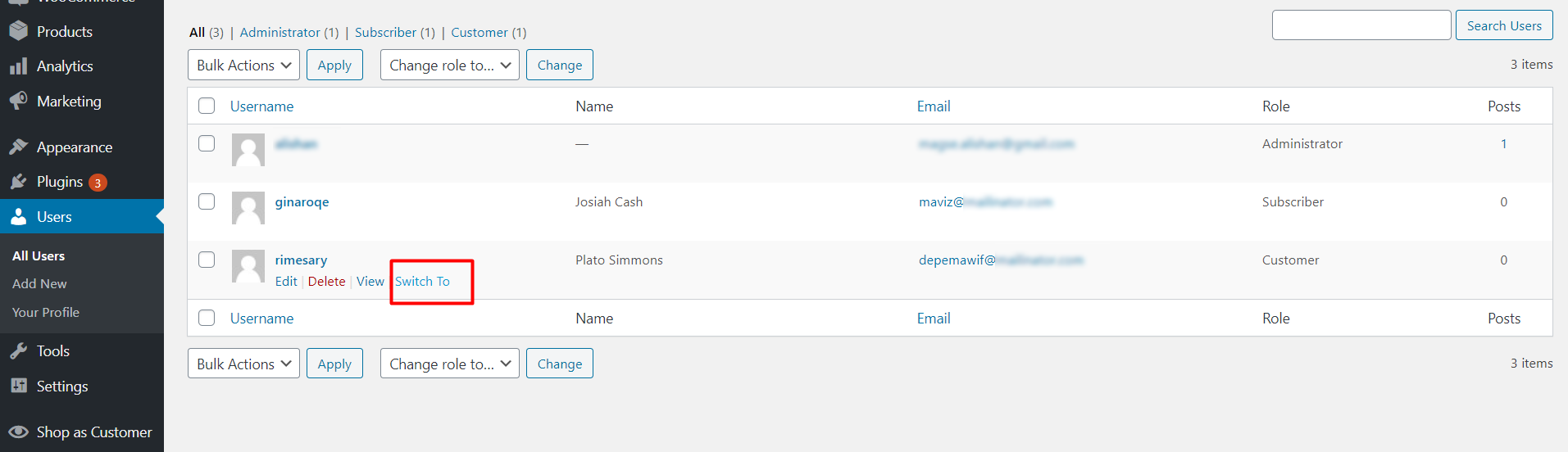
When you’re in customer mode, the WordPress admin bar will let you know by displaying the customer’s name up top. Ready to switch back? Just click the “Switch Back” button.
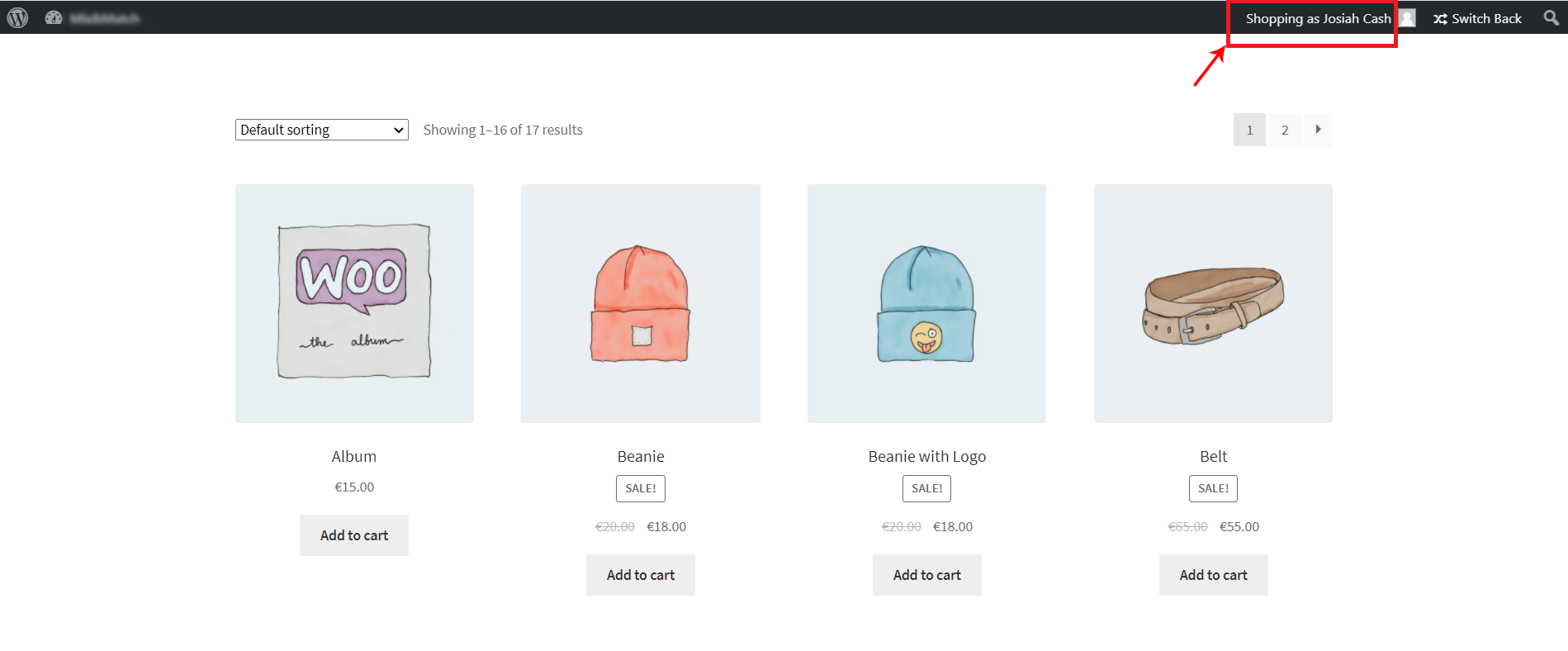
After placing an order on behalf of a customer, you can easily send them an invoice. The button will pop up on the Thank You page—all hassle-free!
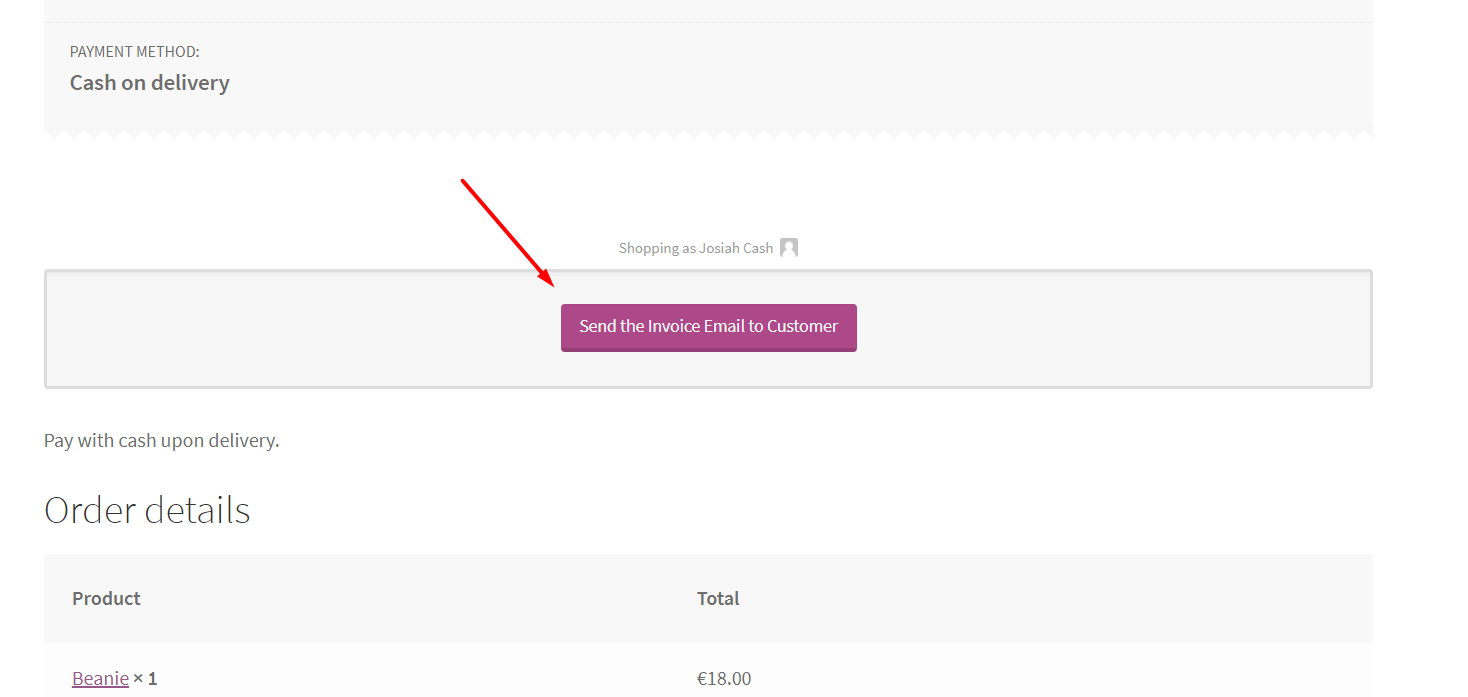
Request a Feature
Need something more? Our support team is here to help you with feature requests or customizations.
Changelog
Version 1.1.4
- Fixed – Wrong text-domain loading.
Version 1.1.3
- Added – Support for hyphens (-) in the hierarchy setting.
- Fixed – User role verification before direct link switching.
Version 1.1.2
- Fixed – Switch back link on mobile devices.
Version 1.1.1
- Fixed – Switch back link on WordPress version 6.6.1.
Version 1.1.0
- Added – Speed optimization for switching.
- Added – Support for WooCommerce High-Performance Order Storage.
- Added – URL option for redirection after switching back.
Version 1.0.6
- Added – Missing translations.
Version 1.0.5
- Fixed – Dependency issue.
Version 1.0.4
- Fixed – Cookie issues affecting switching.
Version 1.0.3
- Fixed – Fatal error during customer switching.
Version 1.0.2
- Fixed – Incorrect hook name during customer switching.
Version 1.0.1
- Fixed – User switching based on hierarchy settings.
- Fixed – Plugin translatable issues.
- Fixed – Code optimizations and security tweaks.
Version 1.0.0
- The Grand Kick-off! Initial release.
Dive into your customers’ experiences like never before! Get the WooCommerce Shop as Customer Plugin today, and start transforming how you interact with your shop.


MAECENAS IACULIS
Vestibulum curae torquent diam diam commodo parturient penatibus nunc dui adipiscing convallis bulum parturient suspendisse parturient a.Parturient in parturient scelerisque nibh lectus quam a natoque adipiscing a vestibulum hendrerit et pharetra fames nunc natoque dui.
ADIPISCING CONVALLIS BULUM
- Vestibulum penatibus nunc dui adipiscing convallis bulum parturient suspendisse.
- Abitur parturient praesent lectus quam a natoque adipiscing a vestibulum hendre.
- Diam parturient dictumst parturient scelerisque nibh lectus.
Scelerisque adipiscing bibendum sem vestibulum et in a a a purus lectus faucibus lobortis tincidunt purus lectus nisl class eros.Condimentum a et ullamcorper dictumst mus et tristique elementum nam inceptos hac parturient scelerisque vestibulum amet elit ut volutpat.

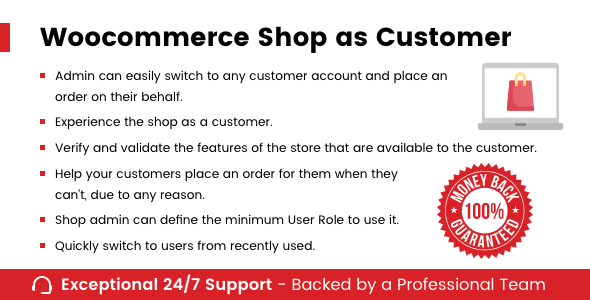
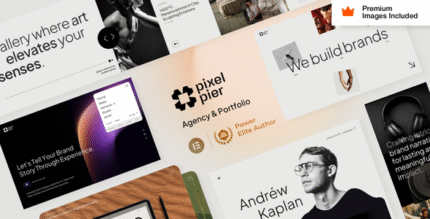
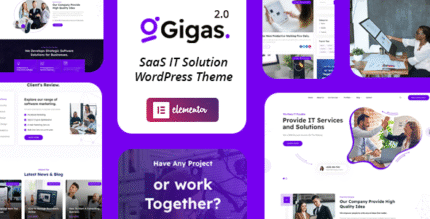
.jpg)
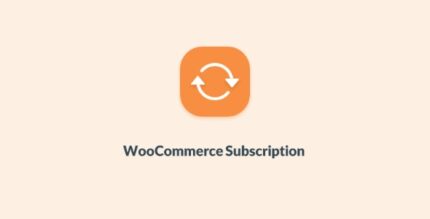

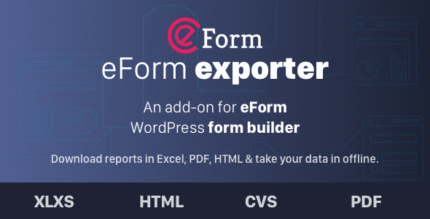
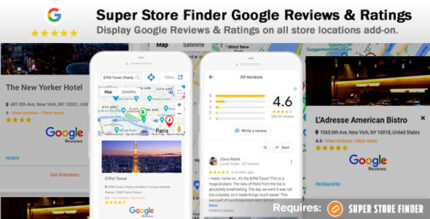
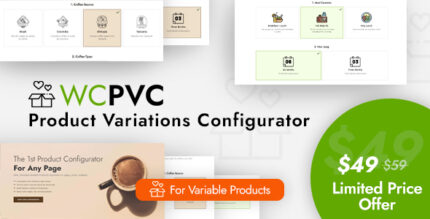
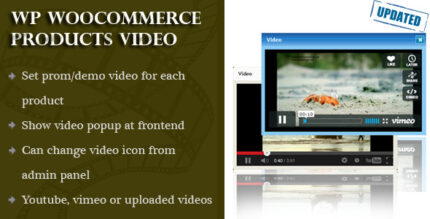
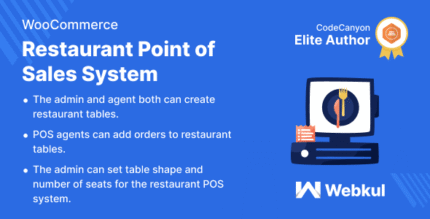
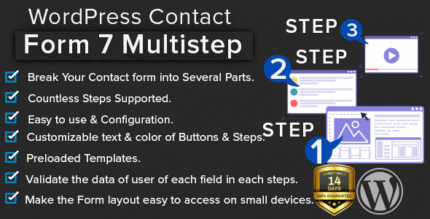

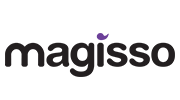


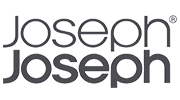
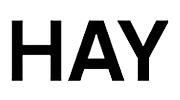
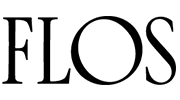
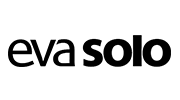
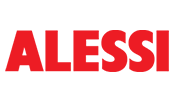
Reviews
There are no reviews yet.