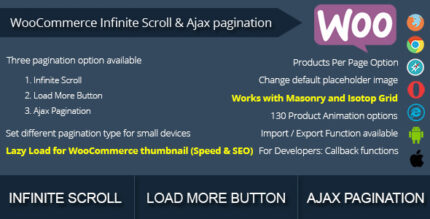

WooCommerce Multiple Currencies
$35.00 Original price was: $35.00.$5.00Current price is: $5.00.
Your Store Will Display Product Prices According to the Selected Currency!
Listen up—this isn’t just any ordinary WooCommerce plugin. The WooCommerce Multiple Currencies plugin is as simple as pie, my friend. Just install it, choose your currencies, and set how often you want your rates updated. Boom! You’re ready to roll!
No complicated paid services needed! That’s right! Forget about the headaches of configuring some convoluted third-party service to update rates. This bad boy works on its own, relying on an innovative update rate system that won’t leave you scratching your head.
LIVE DEMO
Get a taste of what this plugin can do:
Check out the demo here!
(Shop admin account)
- user: demo
- pass: demo
(Customer account)
- user: demo2
- pass: demo

How to Automatically Update the Plugin
Want the latest and greatest? Install and configure the Envato updater plugin to get automatic updates. Here’s the link! Need help? Check the official guide here.
How It Works
Once you’ve activated this magic, it’s just a couple of clicks:
- Go to WooCommerce Multiple Currencies -> Settings and choose your currencies and display options.
- Then, through WooCommerce Multiple Currencies -> Exchange Rates, pick how often you want updates (every 15 minutes, every 30 minutes, or once a day).
That’s it! This plugin will automatically update rates without any further configuration or reliance on third-party services. It’s powered by its own slick rates service, courtesy of CurrencyConverterApi.
Currency Switcher Display Options
This plugin doesn’t play around. Display the currency switcher wherever you want: in any page footer, any menu (first or last item—you decide!), or slap it into a widget! It’s all accessible through Appearance -> Widgets.
Geolocation: Default Currency Per Location
Want to roll out the red carpet for your international customers? Associate default countries with each currency. This way, when customers from those countries arrive, they get greeted by their local currency right off the bat! All done through WooCommerce Geolocation.
Currency Position
Mix it up! You can easily set each currency’s position—before or after the price!
Payment Gateway Per Currency
Only want certain payment gateways available for specific currencies? You got it! Just select the ones you want using the Exchange Rate menu.
Place Orders Using Base Currency
Feeling traditional? Force orders to be placed using the store’s base currency if you choose.
Customization Options
Want to customize how prices are displayed? Adjust the Symbol position, Number of decimals, Flag, and a whole lot more.
Shortcode
With the nifty [wcmc_currency_selector] shortcode, you can seamlessly display the currency switcher anywhere!
PHP Function
Developers rejoice! Use the wcmc_currency_selector(); function to show the currency switcher in any template.
WPML
Have a multilingual site? Associate each currency with available languages. Whenever a customer switches languages, the corresponding currency kicks in.
Usage Notes
But hold on! A word of caution: not all payment gateways support every currency. For instance, some may not appear on the checkout page. If you’re using gateways like PayPal, check this list for compatibility.
Also, be aware that rounding issues may come into play if the number of decimals is high. And if you’re using third-party plugins to manipulate prices or add custom shipping methods, ensure they trigger the default WooCommerce actions. Otherwise, the WooCommerce Multiple Currencies plugin might get left in the dust!
SCREENSHOTS
Take a peek at what you can expect when you dive in:
Setting Page
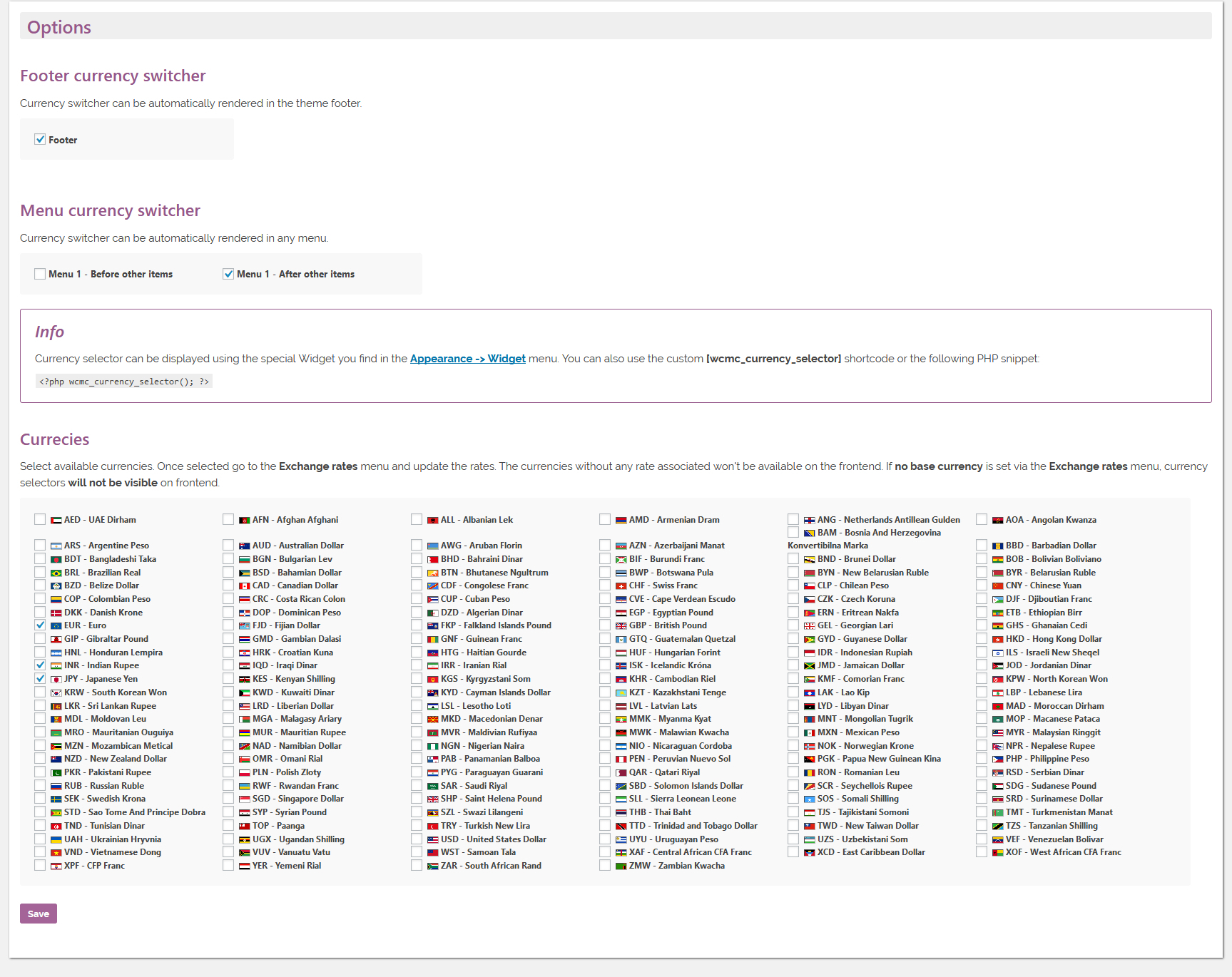
Exchange Rates Page
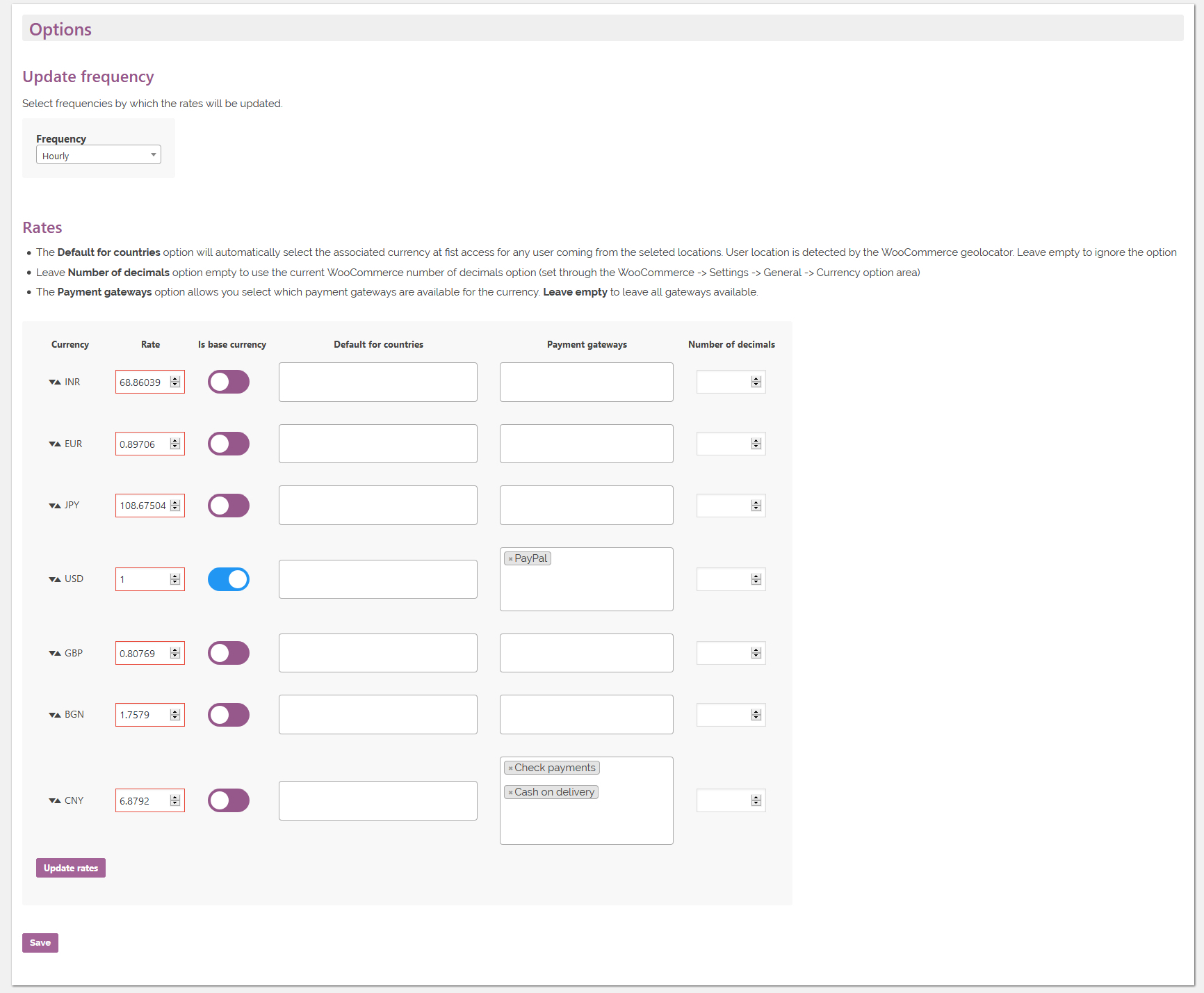
Frontend – Currencies Switcher (Menu Element and Widget)
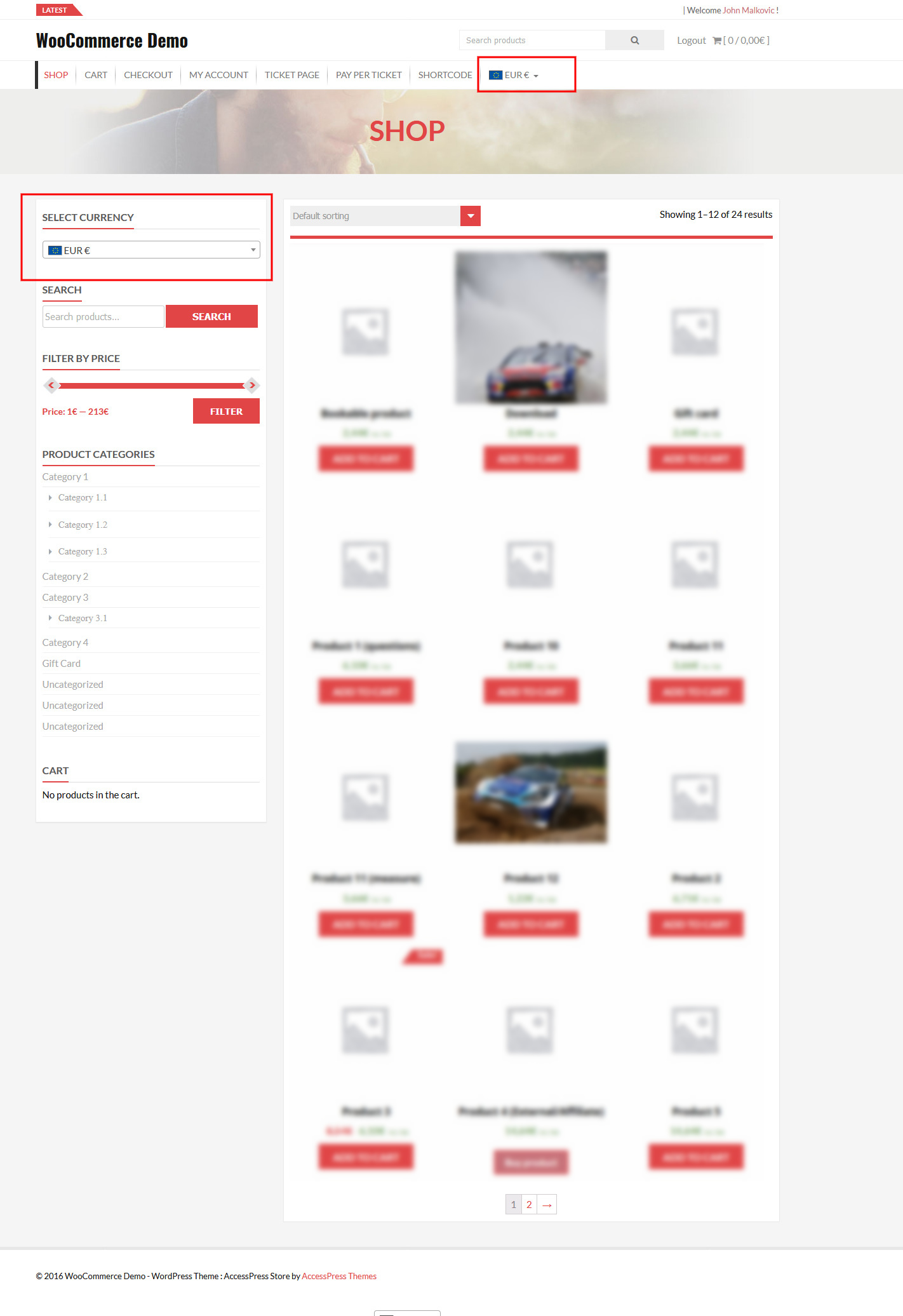
CHANGE LOG
Here’s what we’ve been up to:
= 6.5 - 10.09.24 =
* Improved compatibility with HPOS
= 6.4 - 17.05.23 =
* Added search box for currencies
... [truncated for brevity] ...Ready to elevate your WooCommerce store and cater to your global audience? Dive in with WooCommerce Multiple Currencies today!


MAECENAS IACULIS
Vestibulum curae torquent diam diam commodo parturient penatibus nunc dui adipiscing convallis bulum parturient suspendisse parturient a.Parturient in parturient scelerisque nibh lectus quam a natoque adipiscing a vestibulum hendrerit et pharetra fames nunc natoque dui.
ADIPISCING CONVALLIS BULUM
- Vestibulum penatibus nunc dui adipiscing convallis bulum parturient suspendisse.
- Abitur parturient praesent lectus quam a natoque adipiscing a vestibulum hendre.
- Diam parturient dictumst parturient scelerisque nibh lectus.
Scelerisque adipiscing bibendum sem vestibulum et in a a a purus lectus faucibus lobortis tincidunt purus lectus nisl class eros.Condimentum a et ullamcorper dictumst mus et tristique elementum nam inceptos hac parturient scelerisque vestibulum amet elit ut volutpat.

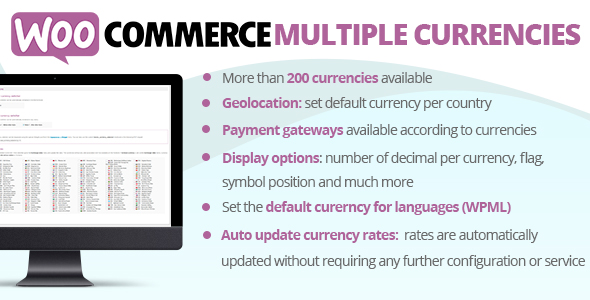
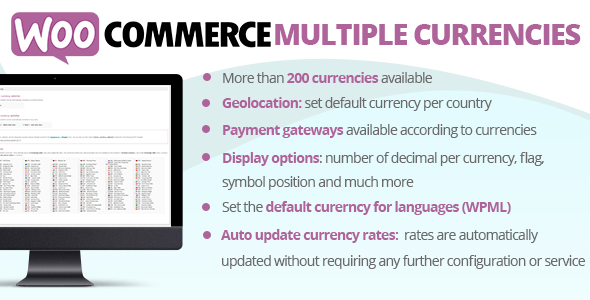

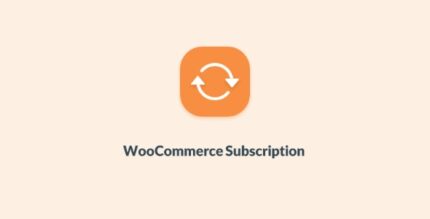
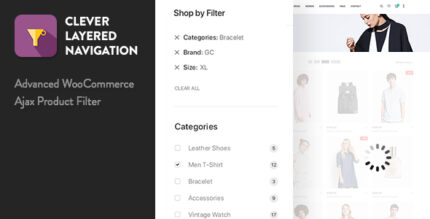
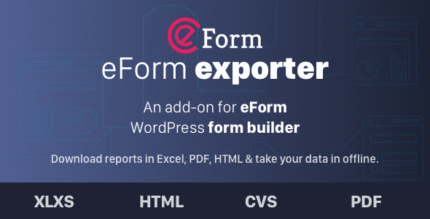
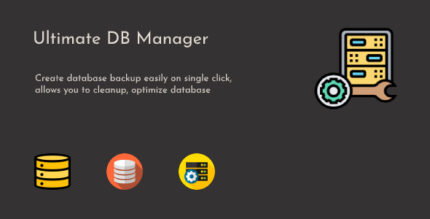
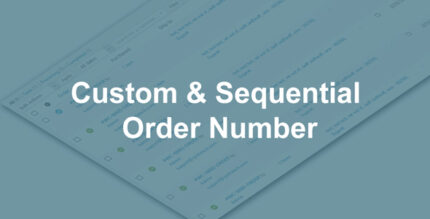
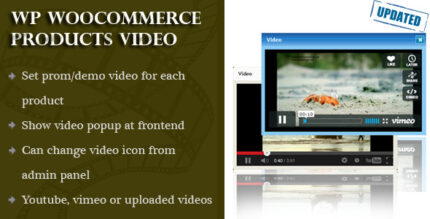

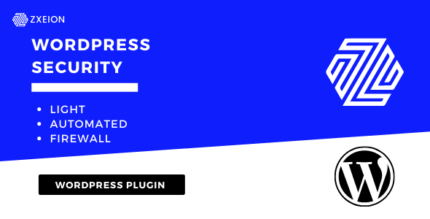

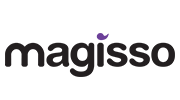


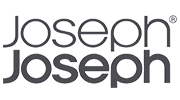
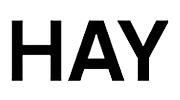
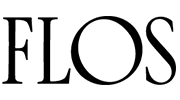
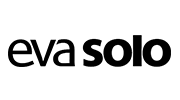
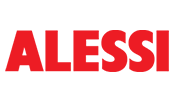
Reviews
There are no reviews yet.