Want to supercharge your sales? Meet the WooCommerce Countdown Timer! This powerful tool is your golden ticket to boosting sales and sky-high conversions. Store owners everywhere are harnessing its magic during sales events and promotions, drawing in customers like moths to a flame. If you’re about to venture into the world of WooCommerce on WordPress, this plugin will transform your site into a sales dynamo, catapulting your revenue into the stratosphere!
The Sales Countdown Timer is more than just a plugin; it’s a game-changer for your sale campaigns. With easy-to-use shortcodes, you can plop a countdown timer wherever you need it, while it automatically triggers for scheduled sales—unless you say otherwise. Let’s be real: if you’re running a WooCommerce store, having this countdown timer is a no-brainer, and ours leads the pack!
* IMPORTANT NOTE :
Our plugin lets you assign countdown timers using WordPress’s Conditional Tags. But be warned—this employs eval(), which can be risky as it executes arbitrary PHP code. Only use validated conditional tags from trusted sources!
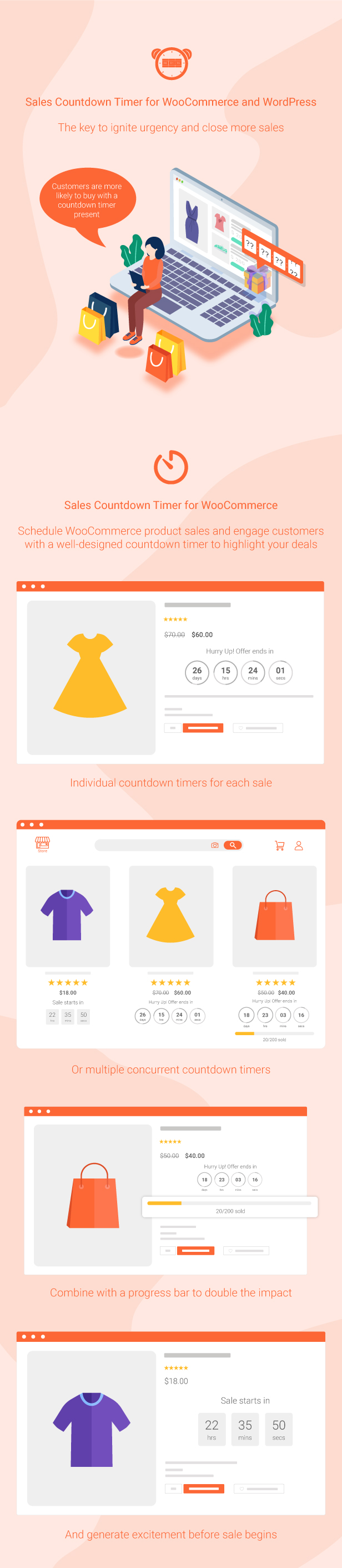
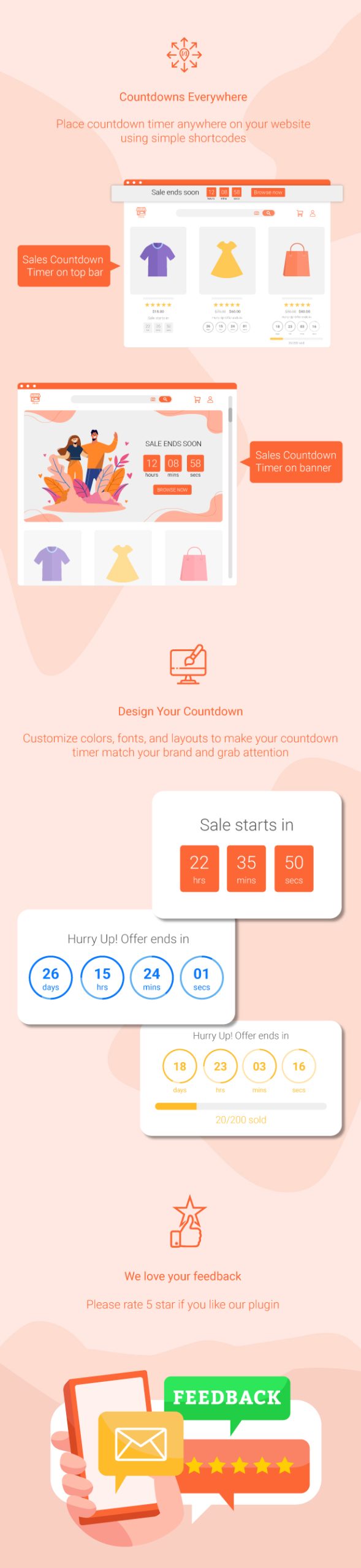
WooCommerce Countdown Timer
This plugin showcases countdown timers right on product and shop pages, alerting customers when sales are about to end or when stock is low. On product pages, you can customize settings and schedule sales campaigns with ease.
- Choose the Countdown Timer profile right on the single product page, for variations, or even bulk products.
- Display the countdown clock based on WooCommerce’s scheduled sales.
- Set specific sale times down to the hour and minute—no need to stick to just dates.
- Select the perfect spot for your countdown clock on product pages—before or after the price, the “Add to cart” button, or even in the product image!
- Control the display of countdown timers on shop and category pages.
- Notify customers of upcoming sales with customized messages, using shortcodes to show how much time they have left.
- Reveal when the sale ends with the shortcode {countdown_timer}.
Sale Progress Bar – Stock Quantity Bar
This plugin goes a step further by featuring a dynamic progress bar that showcases how many products are left for the sale, how many have sold, and what’s remaining in stock.
- Progress bar message: Customize it with shortcodes.
- Shortcodes:
{quantity_left} – Remaining products
{quantity_sold} – Sold products
{percentage_left} – Remaining percentage
{percentage_sold} – Sold percentage
{goal} – The target you’ve set on the product page - Progress bar type: Display increases or decreases as desired.
- Order status: Choose which order statuses should be factored into the progress bar.
- Position: Display the progress bar above or below the countdown clock.
- Design: Make it your own with adjustable width, height, colors, and border styles.
Shortcode Countdown Timer
This plugin isn’t Restricted to WooCommerce! You can display countdown clocks virtually anywhere using shortcodes. The settings mirror those of the WooCommerce version, but you get ultimate flexibility with your chosen time. Want to learn how to leverage shortcodes? Find out here.
- Place countdown timers anywhere with shortcodes.
- Set your countdown time easily in the backend.
Multiple Setting Profiles
Create unlimited Countdown Timer profiles! Each one operates independently, with its own settings for both functionality and design.
Checkout Countdown Timer
- Configure a checkout countdown timer for minimum cart amounts to snag special offers.
- Only Administrators can reset the timer for testing.
- Reset the timer after a specific duration if the customer doesn’t complete the purchase.
- Offer incentives like free shipping or discounts when the timer is about to hit zero.
- Easily customize offer values triggered by specific countdown milestones.
- Determine where the checkout countdown timer will be visible.
- Fashion the countdown timer’s appearance on checkout and other assigned pages.
Design with WooCommerce Countdown Timer Plugin
Create a countdown timer that perfectly aligns with your site’s aesthetic.
- Time display: Select your preferred time separator and format styles.
- Countdown timer clock design: Customize colors, padding, border radius, and more.
- Countdown timer item design: Design individual components like dates and hours.
- Design the time value: Customize the time display with font sizes and colors.
Compatibility Table
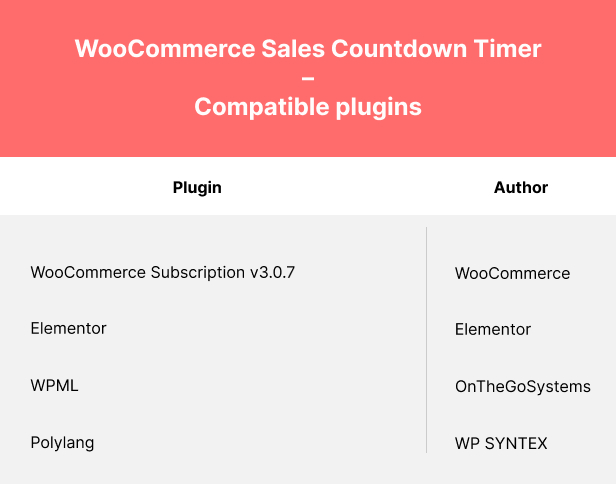
Comparison Table for Free and Premium Versions:
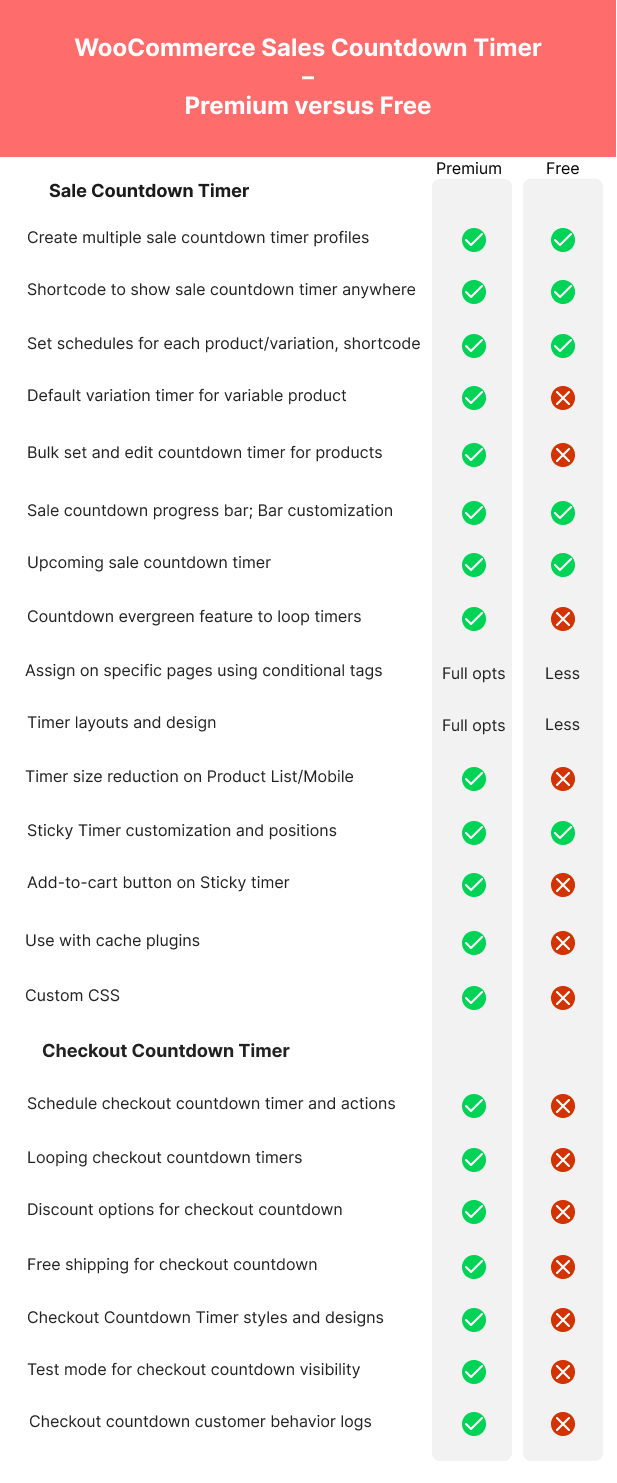
Video Tutorial
Watch our guide on how to set up the WooCommerce Countdown Timer plugin from VillaTheme!
CHANGELOG


MAECENAS IACULIS
Vestibulum curae torquent diam diam commodo parturient penatibus nunc dui adipiscing convallis bulum parturient suspendisse parturient a.Parturient in parturient scelerisque nibh lectus quam a natoque adipiscing a vestibulum hendrerit et pharetra fames nunc natoque dui.
ADIPISCING CONVALLIS BULUM
- Vestibulum penatibus nunc dui adipiscing convallis bulum parturient suspendisse.
- Abitur parturient praesent lectus quam a natoque adipiscing a vestibulum hendre.
- Diam parturient dictumst parturient scelerisque nibh lectus.
Scelerisque adipiscing bibendum sem vestibulum et in a a a purus lectus faucibus lobortis tincidunt purus lectus nisl class eros.Condimentum a et ullamcorper dictumst mus et tristique elementum nam inceptos hac parturient scelerisque vestibulum amet elit ut volutpat.

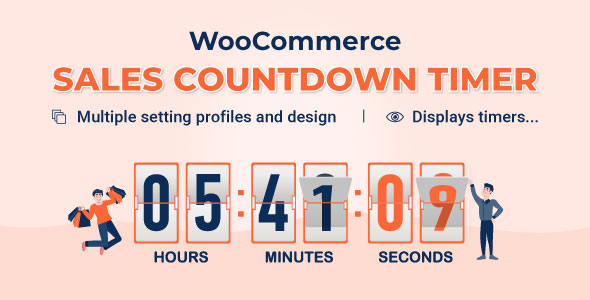
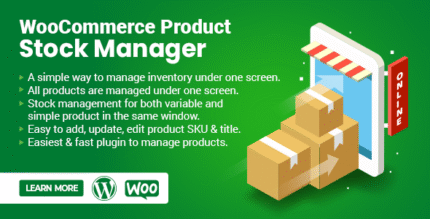
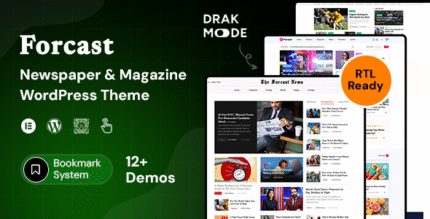
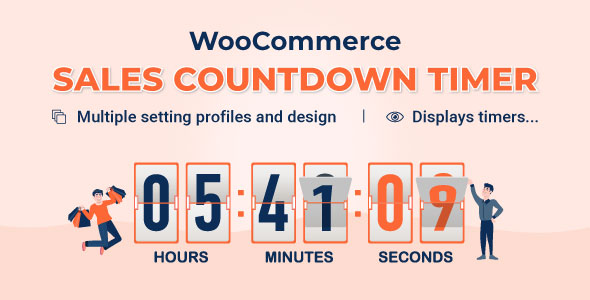
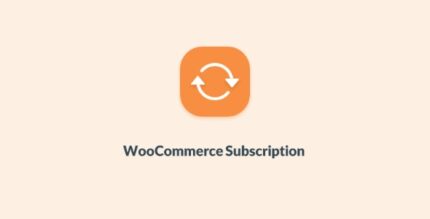

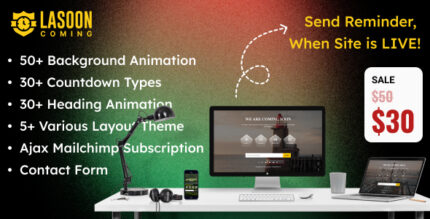
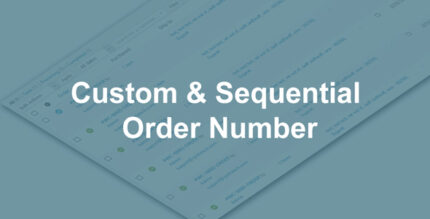
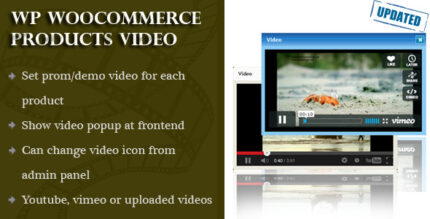
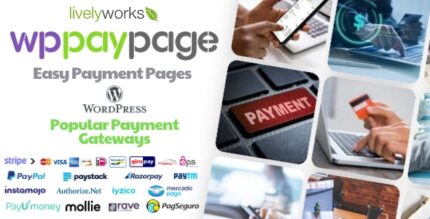
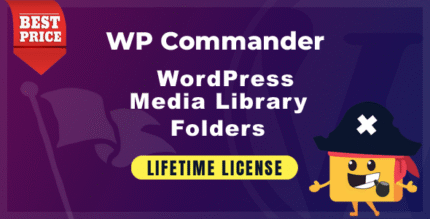
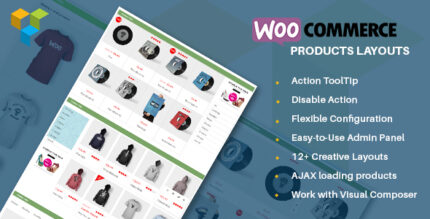

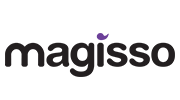


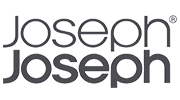
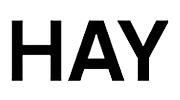
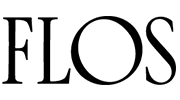
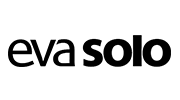
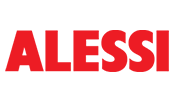
Reviews
There are no reviews yet.