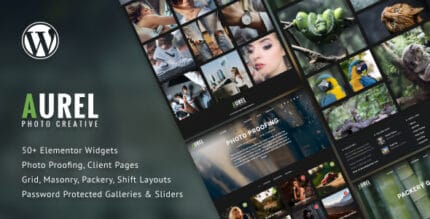
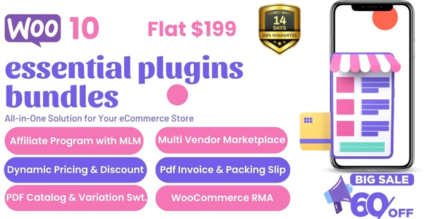
$199.00
Google Spread Sheet In Gravity Forms
Earn 3,800.00 Reward Points
$19.00
Unleash the Power of Google Spreadsheet in Gravity Forms!
Are you ready to supercharge your Gravity Forms? We’ve got exciting news—the Google Spreadsheet integration is fully compatible with Gravity Forms 2.5! Imagine effortlessly exporting your Gravity Forms data straight to a Google Spreadsheet the moment a user hits submit on your site.
Picture this: Each Gravity Form linked to its very own Google Spreadsheet. You’ll be able to filter, manage, and manipulate data like never before. Data management? Easy as pie!
Add-on Features You Can’t Resist
- Instant Export: Send your Gravity Forms data directly to Google Sheets after form submission.
- Unlimited Forms: Manage numerous forms at once—no sweat!
- Dedicated Spreadsheets: Each Gravity Form has its separate Google Spreadsheet, keeping things organized.
- Seamless Data Addition: New form data automatically populates the designated sheet as a new row.
- Custom Filtering: Filter data to meet your specific needs—only see what matters!
- Field Visibility Controls: Decide which data gets shown on your Spreadsheet—keep it relevant and clutter-free!
- Horizontal Listing: All your data aligns perfectly on a single sheet—no more scrolling endlessly.
Important Note: Make sure your column names on Google Sheets steer clear of spaces and special characters!
Your Step-by-Step How-To Guide
Adding Your Google API Key
Step 1: Under the Forms tab in the main menu, click on “Google Sheets.” You’ll land on the settings page to input your Google Access Code.
Step 2: Hit the Get Code button, and boom! You’ll be whisked away to the Google Sheet Connection page. Note: You need to be logged into Gmail to get that access code. Be sure to save it!
Step 3: With your forms at the ready, select the settings option for the chosen form to sync it with Google Sheets. Enable or disable the connection as you see fit. Just remember, each Gravity Form only links to one Google Sheet.
Step 4: Time to configure! After creating your form, tick the box labeled “Enable for this form.” Input the name for your Google Sheet, ensuring it matches your primary tab.
Step 5: Connect your Gravity Form fields with Google Sheet column names. You’ll see your Gravity Form fields lined up for easy exporting. Choose to export all or just the necessary fields—you’re in control!
Final Note: Column names on Google Spreadsheets cannot have spaces or special characters.
Step 6: Now that we’ve wrapped up the config, check the Debug Log for any hiccups. Hit the View button to spot any errors.
[Need personalized help? Click here!](https://wpexperts.io/contact/?plugin=Customization For Gravity Form with Google Spreadsheet)
Discover More Gravity Forms Integrations!
- WorldPay Integration
- Gravity Forms Smart Uploads
- Google Cloud Printers
- Google Autocomplete
- Sumup Payment Gateway
- Payeezy Integration
- Square Payment Integration
- Import Entries Add-on
- Restrict Dates Add-on
- Preview Submission Add-on
Changelogs
Version: 1.3.1 (Date: 08/08/2022)
- Code improvements & vulnerability fixes.
Version: 1.3 (Date: 07/04/2022)
- Code improvements.
- Tested with WordPress 5.9+.
Version: 1.2 (Date: 12/10/2021)
- Added compatibility with Google Spreadsheet v4 API.
- Added expiry token check before API requests.
- Added Metafields section in admin.
- Fixed date picker export issues and bugs.
Version: 1.0.5 (Date: 11/26/2018)
- Added options for spreadsheet selection and custom column names.
- Enabled spreadsheet updates on entry edits.
- Export CSV with a single click.
Get ready to take your Gravity Forms experience to the next level! Don’t just sit there—grab the Google Spreadsheet integration and start winning today! 🚀


MAECENAS IACULIS
Vestibulum curae torquent diam diam commodo parturient penatibus nunc dui adipiscing convallis bulum parturient suspendisse parturient a.Parturient in parturient scelerisque nibh lectus quam a natoque adipiscing a vestibulum hendrerit et pharetra fames nunc natoque dui.
ADIPISCING CONVALLIS BULUM
- Vestibulum penatibus nunc dui adipiscing convallis bulum parturient suspendisse.
- Abitur parturient praesent lectus quam a natoque adipiscing a vestibulum hendre.
- Diam parturient dictumst parturient scelerisque nibh lectus.
Scelerisque adipiscing bibendum sem vestibulum et in a a a purus lectus faucibus lobortis tincidunt purus lectus nisl class eros.Condimentum a et ullamcorper dictumst mus et tristique elementum nam inceptos hac parturient scelerisque vestibulum amet elit ut volutpat.
Related products
“Your last visit was on …” – by Receptionist PlugIn for Post, Page, Product
Earn 2,000.00 Reward Points$10.00
Ultimate DB Manager – WordPress Database Backup, Cleanup & Optimize Plugin
Earn 11,800.00 Reward Points$59.00
WooCommerce Lottery – WordPress Competitions and Lotteries, Lottery for WooCommerce
Earn 5,800.00 Reward Points$29.00

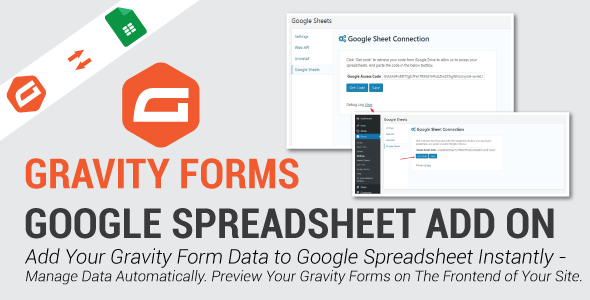
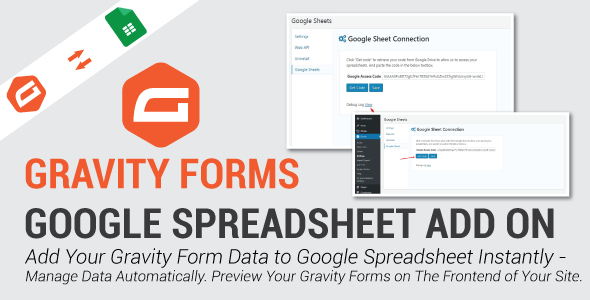
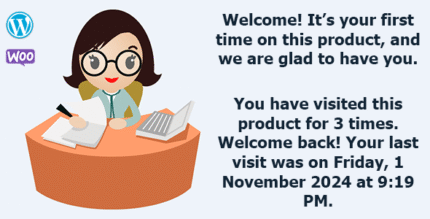
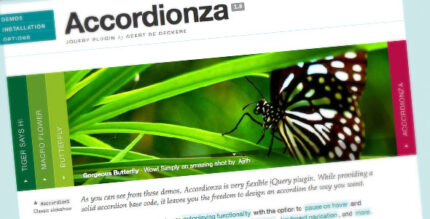
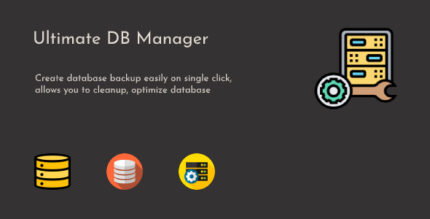
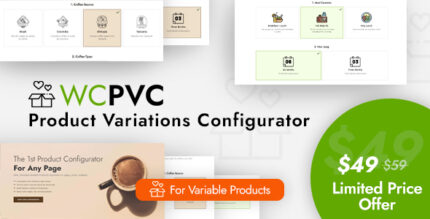
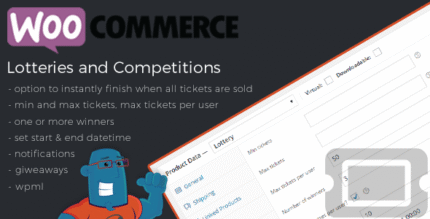

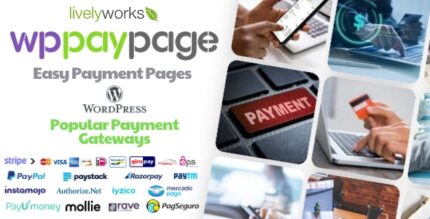
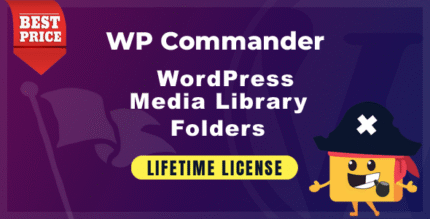

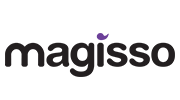


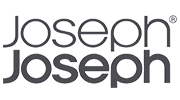
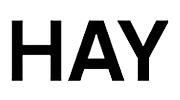
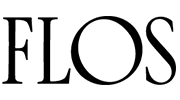
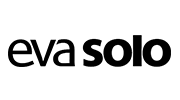
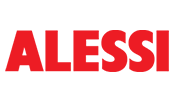
Reviews
There are no reviews yet.