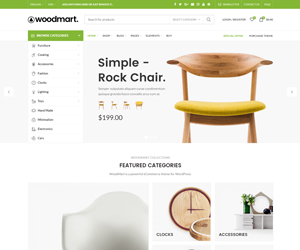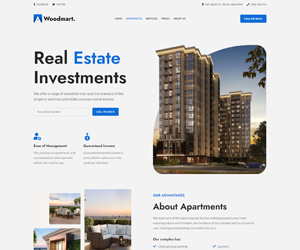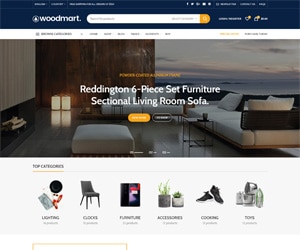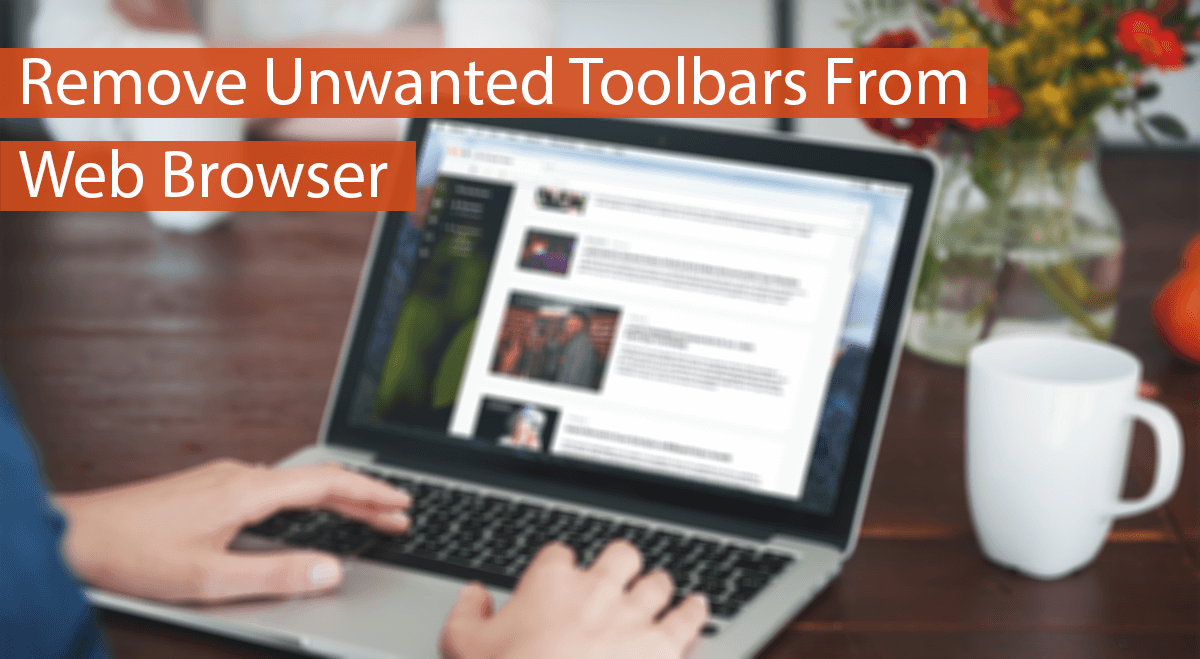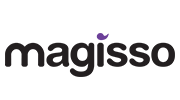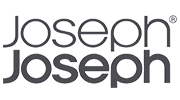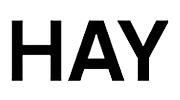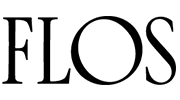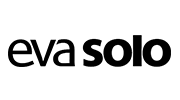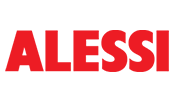The Internet is a single platform that has the most reach throughout the world. It means there is a vast audience that is exposed to content over the internet.
Due to this reason, there are several ways to advertise over the Internet. Today, targeted advertisements are a perfect way to increase brand value over the internet.
Hence, every website or internet venture is trying to collect user data to serve ads. Companies like Google offer a variety of services to a user in return for the permissions of collecting user data.
It is a fair method, yet others take the other road. Some services directly install a toolbar on your web browser or change your default search engine to collect data.
Sometimes these toolbars are full of malware and spyware. They show a lot of pop up ads and hinder better browsing.
These toolbars even slow down your browser as well as the performance of the PC. So every user should remove these toolbars.
But it is not so easy as there is a catch. Sometimes these toolbars install again and again by themselves. Other times these are just impossible to remove.
These can cause a lot of trouble, and at times, reinstalling your browser also doesn’t help. So, if you are going through something like this, and need to remove toolbars from your browser, do not worry.
We have given the best methods to remove toolbars from the web browser in a few minutes.
Keep reading as these methods will surely save you and your web browsing experience.
How To Remove Toolbars From The Web Browser.
Given below are the best and secure methods to Remove Toolbars from the Web Browser. Follow them carefully to make your web browser clean and efficient.
Follow the instructions step by step. These methods are given in order of the severity of your problem, and you can try them in sequence to get to the root of the Toolbars hijack issue on your system.
Method 1. Remove Add-on And Extensions.
The first thing you must do to start recovering your browser from a toolbar hijack infection is to remove all unwanted, non trusted add-on and Extensions from your browser.
Make sure you remove the ones with the name of the toolbars or the one that is creating a problem.
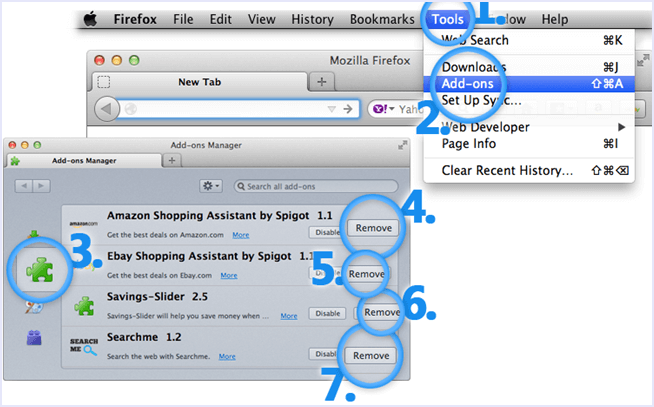
Method 2. Reset Your Browser.
There are cases in which the toolbar doesn’t allow simple removal. In such a case, users may need to reset their browser settings to factory mode.
It clears every setting and file of the toolbar from the browser. A browser can be easily reset to factory settings in the settings options of the web browser.
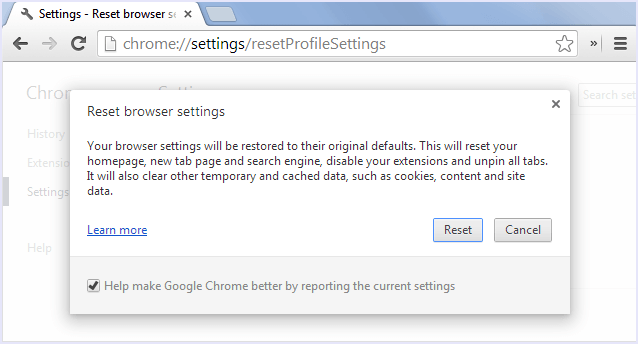
Method 3. Remove Affecting Applications.
If your problem isn’t yet solved and toolbars have appeared again, even after resetting your browser. Then, the chances are that the taskbar has installed an application that re-enables the toolbar in the browser.
You need to remove this application by going to the control panel and uninstalling it. To do this, go to “Contol panel > Programs > Uninstall a Program.“
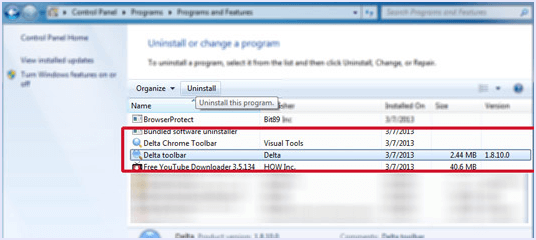
Method 4. Check Browsers Shortcut.
Another way for Toolbars to affect your browser is by changing the shortcut path. The toolbars shift the trajectory of your browser shortcut to another program that then affects your browser with toolbar hijack.
To do so, you need to go to your desktop and right-click on your browser’s shortcut. Go to its properties and verify if the path is legit.
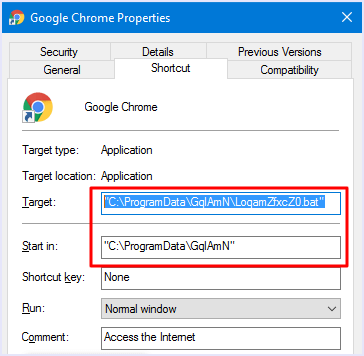
Method 5. Remove From Registry.
The next thing you can do, if a toolbar has hijacked your web browser and is showing an irrelevant search engine, is to clear it from the Registry of your Windows PC.
To do so, press “Win + R” and then type “Regedit” in the dialogue box then press enter.
Now, in the window opened, look for the scammer title, toolbar name, or the ad company and remove it.
Remember only to delete the things you sure contain malware files and nothing else as this may harm your system.
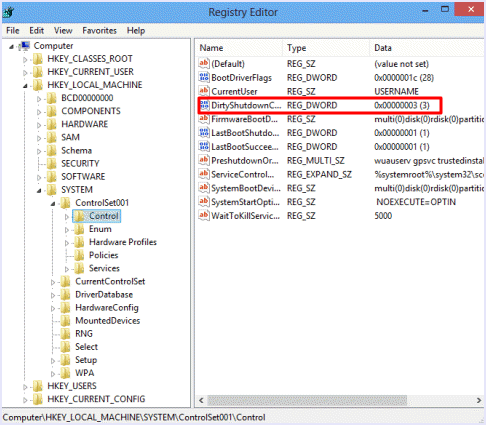
Method 6. Install Anti Malware Software.
The last and final resort to get rid of malware or toolbars that hijack your web browser is to install an excellent Anti Malware software.
They are available as both free and paid tools so you can choose according to your needs. We recommend installing Anti Malware bytes.
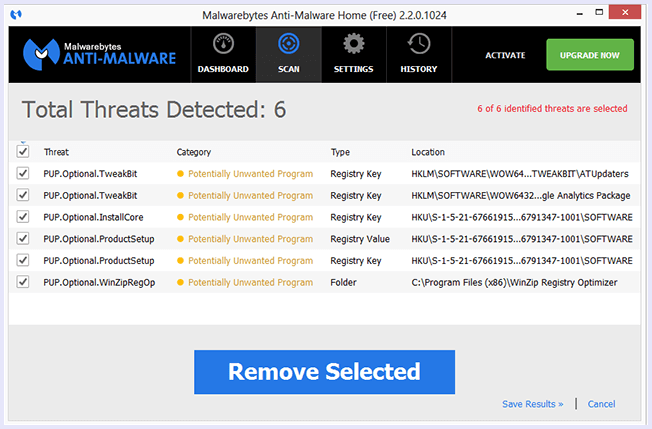
In conclusion, we hope that the above guide for how to remove toolbars from your browser is helpful to you. If you have any queries or need any help, feel free to comment below. Share this guide with your friends if you think it is helpful.